Purpose: To reconcile any payments taken each day
We no longer take cash payments in the library. The only cash processed will be from the coin operated printer when it is emptied at the end of Study Periods 1 & 2.
Related Confluence Pages:
End of Financial Period Close: Purpose: The financial period close is used to report business activity to Finance at the end of each financial period (every 28 days on a Friday).
Refunds: Purpose: To be able to process refunds through EFTPOS and SMS
SMS Transaction Errors: Purpose: What to do if there is a variance between the EFTPOS/ CASH totals and the BATCH number total.
Void Procedure: Purpose: To void a receipt in SMS when a transaction has been processed incorrectly e.g. transaction processed as CASH instead of EFT.
Useful Information for CopyPrint and Banking: Purpose: Useful information to know about CopyPrint and Banking.
ALMA Roles
Not Required
Responsibility
Team Leader, Library Experience / Supervisor, Library Experience
Librarian, Library Experience
RECONCILIATION PREPARATION
You will need:
EFTPOS receipts and settlements:
Open the safe, empty the banking bag to remove EFTPOS settlements/merchant copy receipts.
Separate each day’s EFTPOS settlement reports and merchant copies by date.
SMS:
Log in to SMS
LS Daily Reconciliation Spreadsheet:
Open the LS Daily Reconciliation Master - EFT ONLY spreadsheet
R:\LIS_IRS\Library Operations\Daily Reconciliations (TVL)
LIS_Cairns\Banking\Weekly Reconcilation sheet
Click File then Save As
Change the file name to the dates you are banking e.g. WB DD.MM.YYYY_LE Daily Reconciliations - EFT ONLY
Save in R:\LIS_IRS\Library Operations\Daily Reconciliations under current year and month folder
RECONCILIATION: EFTPOS SETTLEMENT

3. Staple the EFTPOS settlement report and merchant copies together and place in the clear pouch labelled EFTPOS Settlements (in the red box on the shelf near the safe (TVL), in the clear pouch in the purple reconciliation folder (CNS))
RECONCILIATION: SMS TOTALS
In SMS, click on Menu > Batch Process Control (under Cash Receipting)
Enter the Batch Name (e.g. LT210819) and click Retrieve  . This will bring up the SMS Totals.
. This will bring up the SMS Totals.
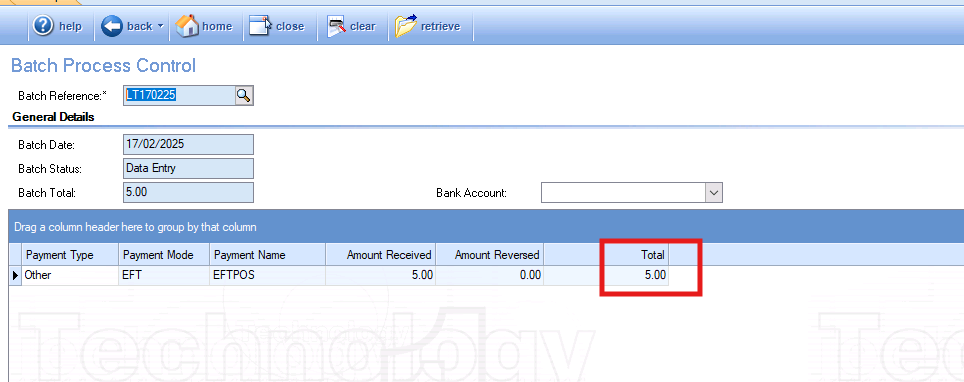

CHECK VARIANCE
Total of SMS batch and EFTPOS settlement must balance and show no variance BEFORE you post the batch in SMS.

If there is a variance:
If totals do not match, see section SMS Transaction Errors.
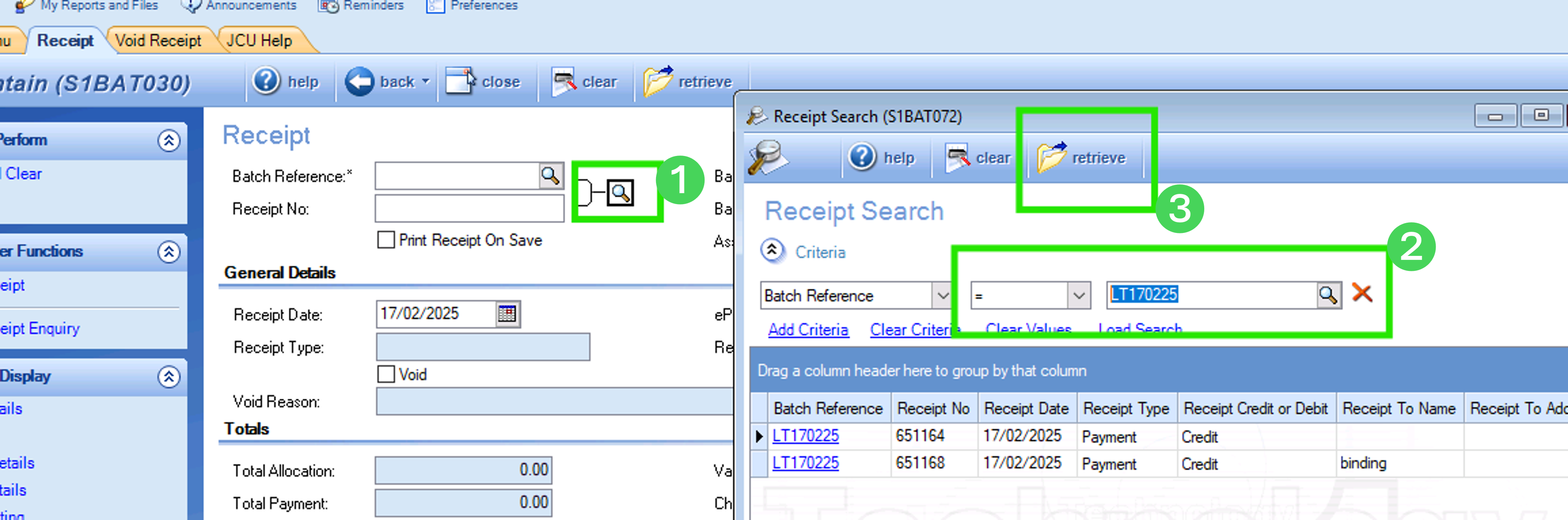
You will need to scroll across to see the amounts (you can drag the 'Total Payment Amt' and move it into view). You can also export the list using the icons at the side:
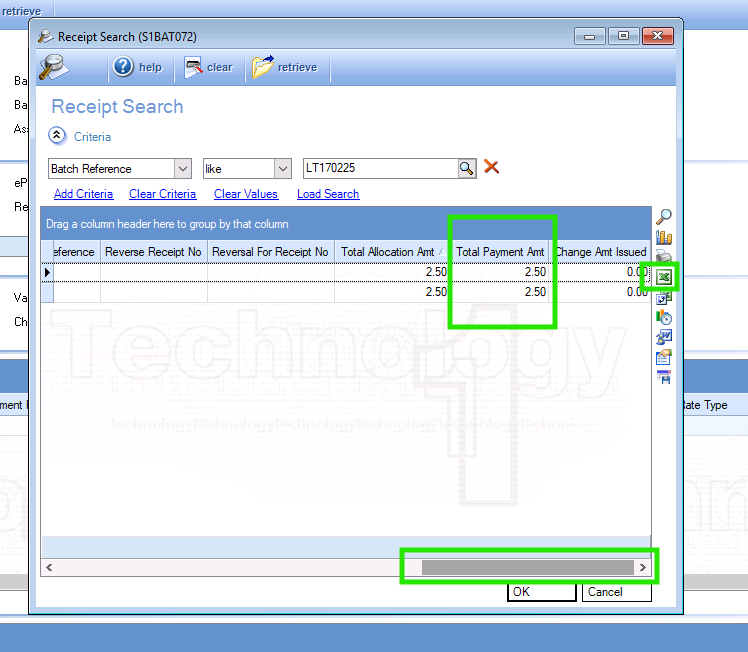
In SMS, click on Menu > Batch Process Control (under Cash Receipting)
Enter the Batch Name (e.g. LT210819) and click retrieve 
In the drop down menu, change the Bank Account to James Cook Universit
Click Post on the left hand menu – this will post the batch, you do not need to print the Post Report.
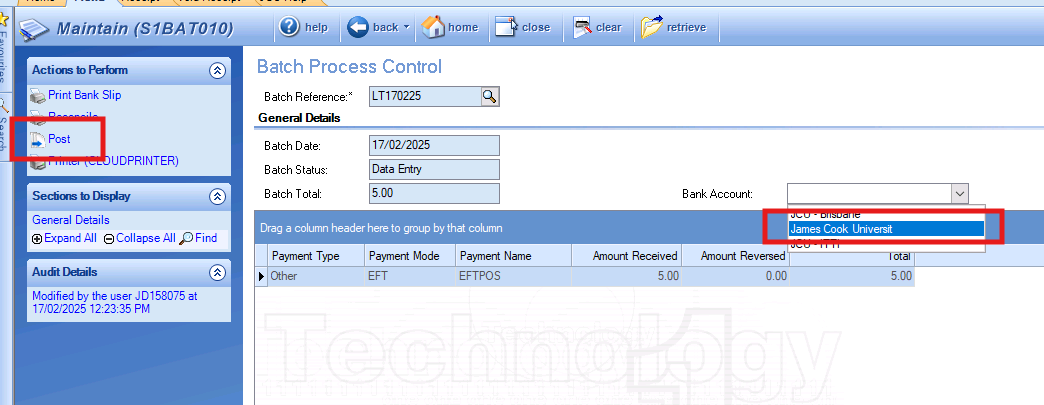
POST THE BATCHES: SMS
In SMS, click on Menu > Batch Process Control (under Cash Receipting)
Enter the Batch Name (e.g. LT210819) and click
In the drop down menu, change the Bank Account to James Cook Universit
Click Post on the left hand menu – this will post the batch, you do not need to print the Post Report.
Click on Clear and repeat the process for all batches
Check that you do not have any outstanding batches apart from your current day’s batch by clicking on the magnifying glass on the Batch Reference box.
In Batch Search box, select the following on the drop downs to display all open JCU batches
First drop down > select Batch Reference
Second drop down > like
Third drop down > LT
Click on Retrieve

RECONCILIATION: SMS TOTALS
In SMS, click on Menu > Batch Process Control (under Cash Receipting)
Select the magnifying glass icon  to open Batch Search
to open Batch Search
In the Batch Search box, select the following on the drop downs to display all open JCU batches
First drop down > select Batch Reference
Second drop down > like
Third drop down > LT
Add Criteria
First drop down > select Date
Second drop down > Between
Third and fourth drop down > Start date and end date of week

Retrieve  . The results will default to showing dates as newest first.
. The results will default to showing dates as newest first.
Click the column title Batch Date to sort the dates from oldest to newest (an arrow will appear)


We acknowledge the Australian Aboriginal and Torres Strait Islander peoples as the first inhabitants of the nation and acknowledge Traditional Owners of the lands where our staff and students, live, learn and work.

This work is licensed under a Creative Commons Attribution-ShareAlike (CC BY-SA) 4.0 International License, unless otherwise noted. Content from this Guide should be attributed to James Cook University Library. This does not apply to images, third party material (seek permission from the original owner) or any logos or insignia belonging to JCU or other bodies, which remain All Rights Reserved.