Month 1: System flags items as "Lost" (e.g. January 2025). This generally occurs when a patron becomes inactive (e.g. student graduates or withdraws, community/ alumni membership expires, staff member leaves).
Month 2: Library Experience Librarians manually calculate replacement fees and add them to patron accounts (e.g. February 2025). System automatically sends payment request emails
Month 3: Unpaid accounts are referred to debt collectors via the monthly debt collection process (e.g. March 2025)
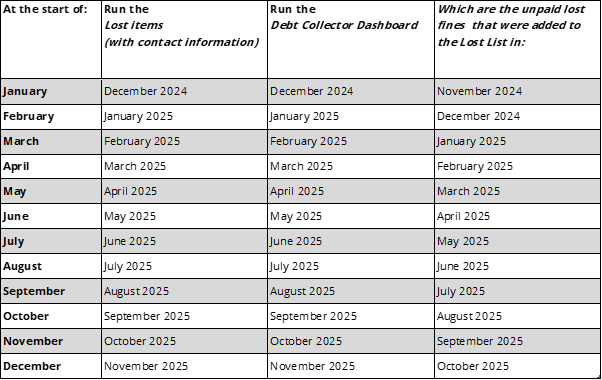
Purpose:
Alma Role required:
Responsibility:
Transfer the information into the Lost list.
If the account is expired and the email is a staff email account (@jcu.edu.au) change it to their personal account (you will need to “Open for Update”, so it does not get overwritten)
Process the pricing:
if you cannot find the pricing for an item contact acq@jcu.edu.au via the ticket system to get a price.
Fill in each column even if there is no price.
Average has a formula (=MEDIAN(U3:X3)) to use all the prices and average it out for the best price
Plus $25 will use the results from the previous column and add on the $25 processing charge. THIS IS THE PRICE TO ADD TO THE ALMA ACCOUNT
Add the fines to the patron account using the Adding the replacement costs procedure.
Add the date to the “Date fine added to account” column.

If the fines are not paid/removed by the end of the month it will then be processed through the debt collector procedure.
If a lost item is returned Damaged, please discuss with Team Leader before waiving any fines.
As the system does not remove the replacement cost automatically when a lost book returned, the Replacement fines will need to be manually waived. When the book is returned from the patron record it will create the overdue charges.
Anything in PURPLE text are tasks undertaken by Library Experience Librarian in charge of Debt collections (Currently Kaitlin McMahon)
Anything in GREEN text are tasks that can be undertaken by All Frontline Staff (step 3-5)
Once a month: The Librarian in charge of debt collection, Library Experience will process any outstanding fines needing to be put to Debt collector. See dates below for which month to run the report for.
|
If the Month is: |
Jan |
Then Run the Lost List in: |
Feb |
Then Run the DC list in: |
Mar |
|
Feb |
Mar |
Apr |
|||
|
Mar |
Apr |
May |
|||
|
Apr |
May |
Jun |
|||
|
May |
Jun |
Jul |
|||
|
Jun |
Jul |
Aug |
|||
|
Jul |
Aug |
Sep |
|||
|
Aug |
Sep |
Oct |
|||
|
Sep |
Oct |
Nov |
|||
|
Oct |
Nov |
Dec |
|||
|
Nov |
Dec |
Jan |
|||
|
Dec |
Jan |
Feb |
Step 1: Generating the Debt Collector list
Processing the spreadsheet
Check the fine amounts are correct and update the amount on the Excel document to match ALMA.
FORMATTING THE SPREADSHEET
Fill out the following fields in the spreadsheet at this point:
| First name | Last name | Full name | ID Number | Account Type |
Remaining Amount (LF) |
Accruing Fines (OF) |
Total Fines |
| Should come through | Should come through |
Automatically filled |
JCU or Borrower Card |
Student Staff Alumni Associate |
Lost Fines |
Other Fines (e.g. Overdue, membership, etc...**) |
Automatically totalled |
| Creation Year | Month added to spreadsheet | Phone |
Address |
Address (ALT 1) |
Address (ALT 2) |
Address | Suburb | State | Postcode | Country |
| To be entered | To be entered | * | Should come through | To be entered | To be entered | * | * | * | * | Australia |
*If these do not come through from ALMA they will need to be manually entered.
**If you have previous LOST fines that have been put to debt collector note them in the email. You do not need to send these to ARL again only the NEW fines will be added to ARL
Step 2: Sending the Pre-Debt Collector email
Responsibility: Library Experience Librarian in charge of Debt collections (Currently Jodie Shepherd)
Please CC' personal email address when sending email each time unless it is not available, many of the patrons who we are send emails to are past JCU members and don't have access to their JCU email accounts.
Additional information
FORMATTING THE SPREADSHEET
Update the following fields in the spreadsheet at this point:
| Email sent | Ticket# |
Date to be put to Debt Collector |
Put to Debt Collector? |
Date put to Debt Collector |
2nd Email Sent |
Blocks/Notes added |
Have they responded? |
| YES |
LibAnswer Ticket # |
Date two weeks form the day the email is sent |
Update to No | Update to N/A | N/A | Update to yes |
Update to no |
Step 3: When the client returns their books and/ or pays their fines
If the client returns their lost books:
This will advise the staff member (Currently Jodie Shepherd) processing the Debt Collector fines to either not send them to the Debt Collecting service OR advise the Debt Collecting Service that their account is clear.
If the client doesn't return their lost books, but pays their fines:
This will advise the staff member (Currently Jodie Shepherd) processing the Debt Collector fines to either not send them to the Debt Collecting service OR advise the Debt Collecting Service that their account is clear.
Staff processing Debt collector fines will then go into the Spreadsheet and update the following columns:
Remove notes and blocks off account if they haven't already been removed. Deleting or Editing a Block or Note
FORMATTING THE SPREADSHEET
|
Have they responded? |
Fines paid?/ Removed |
Date Paid/ Fines removed |
| YES | YES | DATE |
Step 4: Putting the fines to the Debt Collector
Note: Have the ALMA account and ARL pages up at the same time so you can finish off each account at the same time.
ALMA Processing:
|
Total Fine put to Debt Collector: $ Please see the “Fines and Fees” tab on account for an itemize list of fees owing and details of the fees. For more details about Fines and Penalties, please see the Library website. |
FORMATTING THE SPREADSHEET
|
2nd Email \sent |
Blocks/Notes added |
Have they Responded? |
| YES | Update to YES | Update to NO |
Step six: When a patron pays the fine or returns a book after being put to the Debt Collector.
When they pay it to us:
Responsibility: All frontline staff
When they pay it to ARL
Responsibility: Library Experience Librarian in charge of Debt collections (Currently Jodie Shepherd)
Templates/ Formatting - Formatting the Spreadsheet
Responsibility: Library Experience Librarian in charge of Debt collections (Currently Kaitlin McMahon)
Create a new tab in the Current Debt Collector list.xlsx (R:\LIS_IRS\Library Operations\Debt Collector Procedures & Forms\Monthly Debt collection Lists\Current Debt Collector list.xlsx) for each new year.
Add the following columns
|
First Name |
Last Name |
Full name |
ID number |
Account Type |
Remaining Amount |
Creation Year |
Month added to spreadsheet |
Phone |
JCU Email address |
Alternate Email address |
address |
Suburb |
State |
Postcode |
Country |
Notes |
|
Email sent |
Ticket # |
Date to be put to debt collector |
Put to Debt collector? |
Date put to debt collector |
2nd Email sent |
Blocks/Notes added |
Have they responded? |
Fines paid? |
Date Paid |
In the Full Name column:
Because ARL require you to input each field separately you will need to ensure you are splitting it into the separate columns to do that use the Text to Columns feature in the data tab.
Legend for spreadsheet.
|
Settled |
Not Settled |
TBD/ Date |
N/A or Ticket # |
| #C6EFCE | #FFC7CE | #FFF2CC | #D9E1F2 |
Step 4b: Putting the fines to the Debt Collector (ARL Processing)
Search in ARL for any existing accounts:
|
 |
To add a new account:

|
 |
FORMATTING THE SPREADSHEET
| Put to debt collector? | Date put to debt collector |
| Update to YES | Add DATE |
Skip to section:
Procedure:
Requesting an invoice for Debt Collection for how to raise the invoice
If ARLCollect request a Invoice for a client you will need to contact EDAdmin and ask that they raise an invoice.
Forward the debt collector account creation email from ARLCollect to EDAdmin with the Template →
Include each item on the patron's account in a separate line following the format above.
In the email also ask for ARL Collect to also be advised, and include the account manager email and delegate email address in the email
Jenny will then raise the invoice and send the invoice directly to the patron and ARLCollect.
Template:
Hi Team,
Could you please raise an invoice for (Patron name) they have requested it through ARLCollect.
Their details as they appear on their ALMA library account are as follows;
Contact details |
|
|
JC Number |
|
|
Name |
|
|
Position |
|
|---|---|
|
Preferred address |
|
|
Preferred email |
|
|
Preferred phone |
|
Fine details |
|
|
Type of charge |
|
|
Book Details |
Title: |
|
Author: |
|
|
Call number: |
|
|
Barcode: |
|
|
Charge |
Price |
ARLCollect have also requested a copy of the invoice could a copy be sent through to:
|
ARLCollect account manager email: |
|
|
ARLCollect delegate account email: |
ARL Collect Pty Ltd arlcollect@arlcollect.com.au |
Kind Regards
(Insert signature)








e.g. When client returns LOST books and pays overdue fines




If you are advising ARL of any changes to Patron's fees e.g. changes in fee amounts, paid accounts or advising them that accounts can be closed;


|
Hi (Account Manager name) (Name of Patron) has returned their items and their fees have been dropped to ($price).
Kind Regards (your name) (insert signature) |
Hi (Account Manager name) (Name of Patron) has returned their items and their account can now be closed.
Kind Regards (your name) (insert signature) |
Hi (Account Manager name) (Name of Patron) has made a payment of ($price), their new total is now ($)
Kind Regards (your name) (insert signature) |








If there is a lost book to be taken off a patron's account please send through to jodie.shepherd@jcu.edu.au and she will remove the item.




![]()

We acknowledge the Australian Aboriginal and Torres Strait Islander peoples as the first inhabitants of the nation and acknowledge Traditional Owners of the lands where our staff and students, live, learn and work.

This work is licensed under a Creative Commons Attribution-ShareAlike (CC BY-SA) 4.0 International License, unless otherwise noted. Content from this Guide should be attributed to James Cook University Library. This does not apply to images, third party material (seek permission from the original owner) or any logos or insignia belonging to JCU or other bodies, which remain All Rights Reserved.