|
|
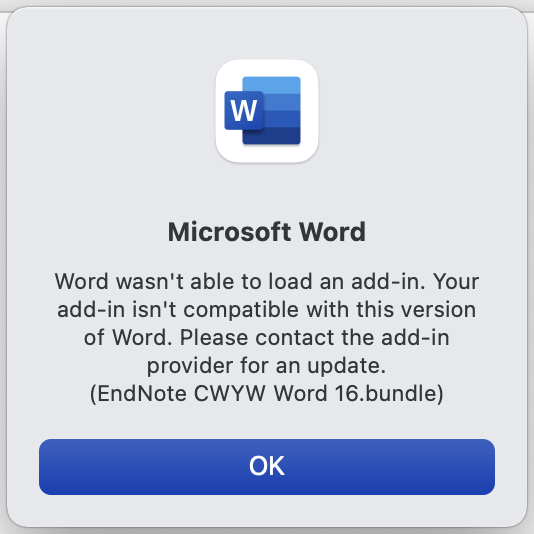 |
If you have installed EndNote on your Mac but the EndNote tab is not showing in Word:
Big Sur
EndNote X9 was not designed for Big Sur. Upgrade to EndNote 20.1.0 for macOS Big Sur compatibility.
Catalina OS
EndNote X9.2 will not work with the Catalina operating system for Mac.
Updating to X9.3.1 or later for Macs to fix this problem. Note X9.3.1 or later versions are also compatible with older Mac operating systems.
If you have not yet upgraded to Catalina:
If you have already upgraded to Catalina you will need to reinstall the software:
File conversion
Cross Compatibility
Mojave OS
The new Mac OS system, Mojave, includes new Security & Privacy functions which can prevent EndNote CWYW from being able to correctly automate. This can result in the toolbar not working properly and inserting unformatted citations or give error messages. To correctly set these options:
High Sierra OS & Microsoft Office 2016 must upgrade to EndNote X8.2
If you have updated Microsoft Word and the EndNote toolbar has disappeared, update your EndNote software.
To update your X8 version, go to the "EndNote" menu and choose "Check for Updates".
Sierra OS
Sierra users must use EndNote X8 or X8.2
You need to use File Associations to get EndNote to automatically open files of results from databases.
The main types of files that can be downloaded from databases include .ris (most databases, including One Search), .enw (Google Scholar) and .ciw (Web of Science).
Download the files linked below and follow these instructions to set up the file associations for the file formats listed above.
If you need to re-install the Cite While You Write Plug-in for Word in Macs, try this file:
We acknowledge the Australian Aboriginal and Torres Strait Islander peoples as the first inhabitants of the nation and acknowledge Traditional Owners of the lands where our staff and students, live, learn and work.

This work is licensed under a Creative Commons Attribution-ShareAlike (CC BY-SA) 4.0 International License, unless otherwise noted. Content from this Guide should be attributed to James Cook University Library. This does not apply to images, third party material (seek permission from the original owner) or any logos or insignia belonging to JCU or other bodies, which remain All Rights Reserved.